Installing and Configuring Azure Service Fabric on Your Development Machine
In my previous post I gave a brief introduction to Azure Service Fabric. This post in the series will focus on how to install Azure Service Fabric on your development machine.
Prerequisites
The easiest way to install Azure Service Fabric on your development machine is to use the Microsoft Web Platform Installer. The Microsoft Web Platform Installer is a free tool from Microsoft which lets you install and update components related to web development. You can download this from this link. Once downloaded, proceed with the installation and then proceed to the next step.
Installing Service Fabric Tools
Open the Microsoft Web Platform Installer and search for "Microsoft Azure Service Fabric SDK". The current version when writing the post is 3.3.617. You will notice multiple options available. I'm assuming you're running either Visual Studio 2017 or Visual Studio 2019. Select the one shown in the screenshot below, click Add and then Install.
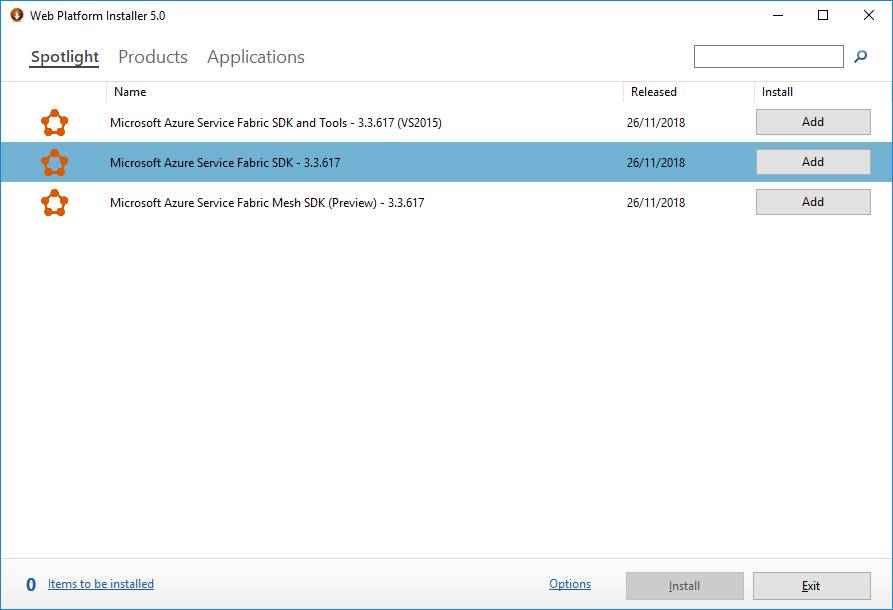
Web Platform Installer with Service Fabric Selected
Configuring a Cluster
You should now have the Azure Service Fabric SDK installed. The next step is to configure a cluster on your development machine. The first thing you need to do is to open the Service Fabric Local Cluster Manager. Click start and search for "Service Fabric Local Cluster Manager", and open it. This should result in the cluster manager appearing in the tray of your taskbar.
Right click on cluster manager and select Setup local cluster -> 5 Node. This will setup a 5 node Azure Service Fabric cluster on your development machine. On my machine it took a couple of minutes to complete. Once the cluster is set up, you can access the cluster manager from the same menu to verify that the cluster is running.
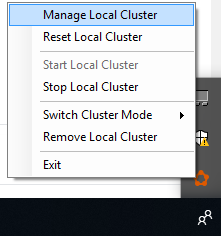
Opening the Local Cluster Manager
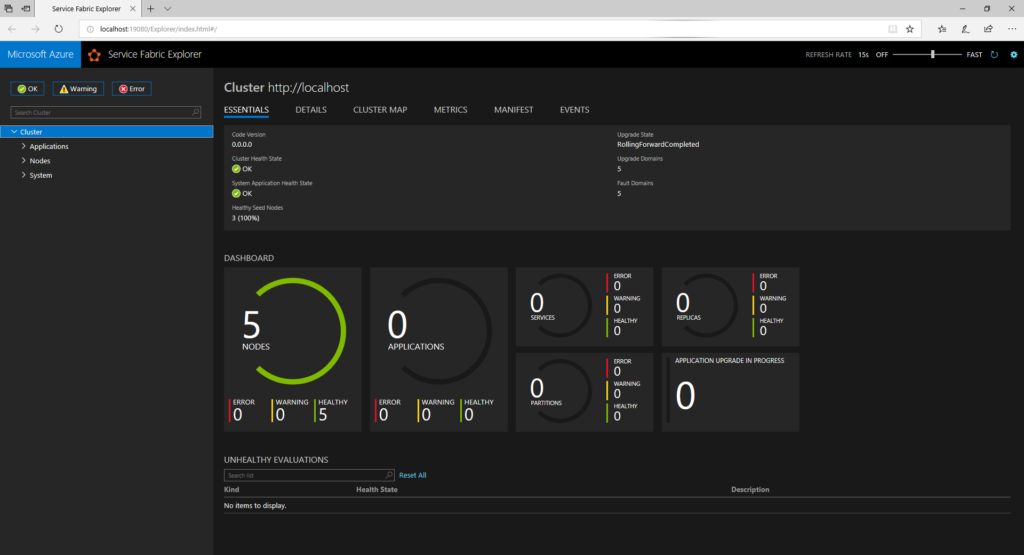
The Azure Service Fabric Cluster Manager
When you open the Azure Service Fabric Cluster Manager the dashboard should show you that you have 5 healthy nodes in your cluster. We will delve into the details of the cluster manager in a later post.
Next Steps
In the next post of this series we will go through the anatomy of an application within Azure Service Fabric and setup a simple web application running on the cluster.